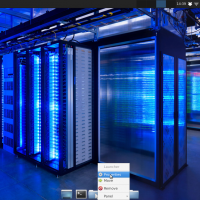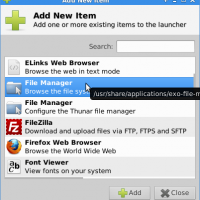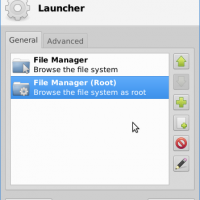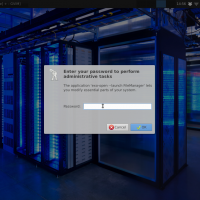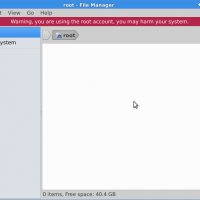I recently contributed to a project detailing how to start using OpenPGP email using Thunderbird, Enigmail & GPG4Win over at the Freedom Feens blog. As an outgrowth of that, I have been talking with the Feens about GNU/Linux on occasion. I had something I wanted to share with the Feens to help simplify filesystem management when root access is needed. Rather than keeping this how-to just between me and the Feens, I offer it here for anyone who who can use it.
There are times when you need root permissions to make changes to your filesystem. If you are already fairly savvy with the GNU/Linux command line, you probably already know that running logged as root is not a generally recommended practice.
So how do you get work done with root permissions without logging in as root?
You may have heard someone answer that question by advising you to su to root or use sudo. If you managed to avoid the common response of overwhelming confusion, you may have thought “Great. More arcane wizardry to be conjured in the terminal.”
While that is certainly a viable option, and one I tend to prefer, it isn’t to everyone’s liking. Enter gksu. Gksu lets you run graphical programs as root in your XWindows session. While you can run gksu and launch the program you need every time you need root permissions, most users would rather be able to click a launcher item since they are already running using the XWindows GUI.
These instructions will require the gksu package be installed on your system and your user be granted sudo permission. The good news is that both conditions are likely to be satisfied on a standard Xubuntu installation.
You can make your own clickable launcher by following the steps in the photo gallery below.
You will need the following details on the step where you edit your new launcher item.
Name: File Manager (Root)
Comment: Browse the file system as root
Command: gksu 'exo-open --launch FileManager'
- Access the launcher properties through the contextual menu by right-clicking it.
- Click plus to add an existing launcher item.
- Select File Manager from the items list.
- Edit the name and command to configure the new launcher item.
- Choose a new icon to distinguish this instance as your new root file manager.
- Your new launcher item is ready.
- The new launcher is accessed by clicking and holding the existing launcher or by clicking the new arrow to the right of the existing launcher.
- Gksudo will prompt for your password to run Thunar File Manager as root.
- Thunar is kind enough to warn you that you are using it as root.